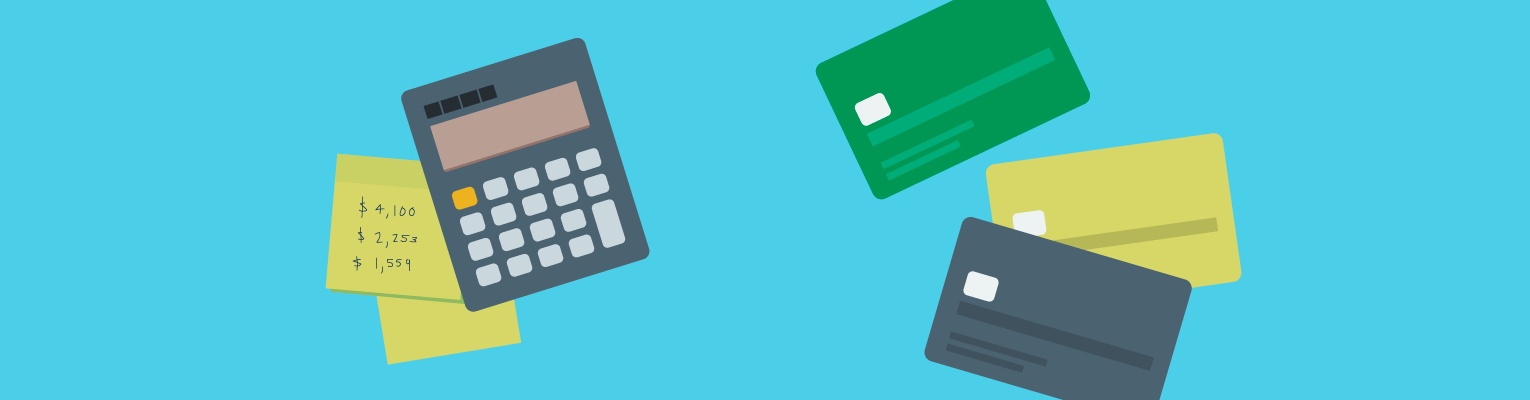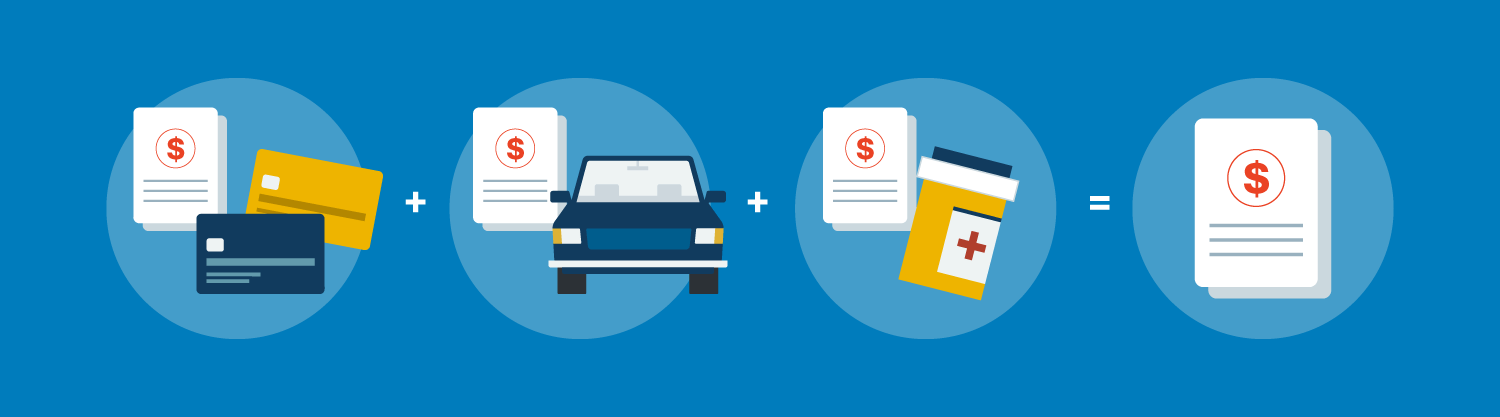Stackit is a brand-new browser extension for personal loan members that’s free, easy to install, and automatically finds cash back and coupons at more than 15,000 of your favorite online stores. You can activate offers from your favorite merchants and start saving with just one click. You can also “stack” cash back offers onto the existing loyalty program rewards at eligible stores for even greater savings.
Who can use Stackit?
Only LendingClub personal loan members are eligible to sign up for the Stackit extension. We’re working quickly to expand this benefit to even more users.
What merchants are part of the network?
Cash back and discounts are generally available at more than 15,000 online stores, such as:
1-800-Flowers
Ace Hardware
Chewy
eBay
Gap
JCPenney
Kohl’s
Kroger
Macy’s
Staples
Ticketmaster
Walmart
Walgreens
How is the Stackit extension different from the LendingClub Chrome extension?
The new Stackit extension replaced the LendingClub Chrome extension to bring you the best online shopping experience. It’s available on Chrome and Edge. With the Stackit extension, you can redeem cash back for e-gift cards. You can view your LendingClub Bank personal loan details and cash back transactions in one place in your LendingClub Member Center.
We’re always adding redemption options, periodic promotions, and opportunities to earn more cash back. Visit our extension install page for more information.
Can I add the Stackit extension on my phone or desktop browser?
At this time, Stackit is available only on desktop computers for Chrome, Edge, and Safari browsers.
How do I start using Stackit?
First, install the free Stackit extension from the Chrome Web Store, the Edge Web Store, or the Mac App Store. Then, log in with your LendingClub account. The next time you visit a merchant in the Stackit network, you’ll see an extension pop-up asking you to activate a cash back offer.
I installed Stackit from Chrome on my phone. Why don't I see it on my desktop browser?
If you installed the Stackit extension from your mobile Chrome browser, then you'll need to enable the extension the next time you're on your computer. Here are the steps:
Go to the Chrome desktop browser and select the kebab menu (the three vertical dots in the top right).
Click on StackitTM from LendingClub was added remotely at the top of the dropdown menu.
In the next popup, select Enable extension.
Log in with your LendingClub account.
The Stackit extension is now enabled on your Chrome desktop browser. The next time you visit a merchant in the Stackit network, you'll see an extension pop-up asking you to activate a cash back offer.
How do I activate cash back?
Stackit will let you know about available offers as you browse and shop online. When you see an offer you like, click to activate it before checkout. Stackit keeps track of your transactions and any cash back you earn.You can view Processing, Redeemable, and Paid cash back on your Stackit Earnings Dashboard.
How do I apply coupons?
Stackit will display a pop-up window with available coupons on eligible merchants’ pages. Click Apply to have Stackit test out each coupon automatically, then apply the best one.
When will I see my cash back?
Eligible cash back earnings appear in your StackIt Earnings Dashboard when the merchant reports the sale, which can be as soon as two hours. Some merchants don’t report as quickly, so those earnings take longer to appear. See the Terms of Use for more information on eligible transactions.
How do I redeem the cash back I’ve earned?
Click Redeem Gift Card Payout in your Stackit Earnings Dashboard to visit the Stackit gift card portal. There, you can redeem your cash back for a Mastercard e-gift card or for other e-gift cards to hundreds of stores, including:
Amazon.com
Best Buy
eBay
Starbucks
Target
Can I see my cash back and payment status?
You can view the status of your cash back and account balance in your LendingClub Member Center. Click the Stackit card icon or Stackit Earnings in the top navigation bar to review your transaction history and redeem your cash back.
I know I made a transaction—why didn't I earn anything?
If you don’t see a transaction listed on your dashboard right away, don’t worry. We don't post the sale on your dashboard until the merchant reports it to our team. Some merchants notify us within an hour, but others can take up to several days to inform us about a sale.
If it’s been more than four days and you still don’t see the transaction processing on your dashboard, contact us at 1-833-571-3476.
What does it mean if a sale is "processing"?
Once a sale is completed from a store with an activated offer, the cash back will appear in your dashboard in the Processing status. Cash back may also be marked as Processing if a merchant places a temporary hold on the sale. Merchants can place a hold of 30 days or more to ensure the order is not canceled or returned. Some merchants may have a longer hold period. For example, the hold period for hotel bookings could extend until after your stay ends. After a merchant’s hold period is complete, your transaction status will change from Processing to Redeemable.
What do the different reward statuses mean?
Processing—the order has gone through, and the merchant is determining eligibility for the reward offer. Returns and purchases of ineligible products will not earn cash back. Once the return window for the merchant ends, your cash back will move to Redeemable status.
Redeemable—your cash back earnings are available to redeem. Click Redeem Gift Card Payout to transfer the cash back to the Stackit gift card portal and start redeeming it.
Paid—the balance has already been redeemed in the Stackit gift card portal. You can continue using the portal to redeem cash back for new gift cards until your full rewards balance is used.
Why is my merchant no longer supported?
First, check for any ad blockers or firewalls that may be keeping the Stackit extension from working. A virtual private network (VPN) can sometimes prevent browser extensions from functioning correctly. If you still don't see the merchant after you’ve confirmed there are no other issues, then it’s possible that the merchant is no longer a part of the Stackit network.
I clicked Redeem Gift Card Payout but didn’t purchase any gift cards—why did my balance disappear?
When you click Redeem Gift Card Payout, your Redeemable balance is transferred to the Stackit e-gift card portal. You can visit the portal at any time to redeem the remaining balance for new gift cards. All e-gift card portal URLs are emailed to the email address associated with your LendingClub account within 24 hours of clicking the Redeem Gift Card Payout button. Be careful not to delete this email before redeeming, as this is the only way to access gift cards.
Who can I call for more information?
For questions about the Stackit extension and eligible transactions, contact LendingClub Customer Service at 1-833-571-3476 Monday through Friday, from 5 am to 5 pm PT. For questions about the Stackit gift card portal, contact Tango Customer Service at 1-877-558-2646 Monday through Friday, from 6 am to 5 pm PT, or email cs@tangocard.com.