ONLINE BANKING
CONNECT TO INTUIT
Sync your LendingClub deposit accounts to Mint®, QuickBooks®, or Quicken®.1
Sync your LendingClub deposit accounts to Mint®, QuickBooks®, or Quicken®
Sync with Mint
Sign in to, or create your Mint account
Click on the “+ Add Accounts” tab in the menu
Enter either “LendingClub Bank – Commercial” into the search field
Enter your username and password for LendingClub Online & Mobile Banking
Verify your identity by answering security questions or inputting a secure code

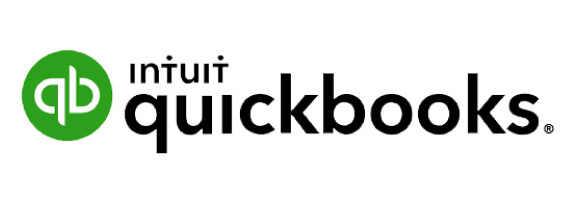
Sync with QuickBooks
Sign in to, or create your QuickBooks account
Click on the “Banking” tab
Enter either “LendingClub Bank – Commercial” into the search field
Enter your username and password for LendingClub Online & Mobile Banking
Click on the name of the account(s) you’d like to sync to QuickBooks – use the drop-down list next to account to select the account type
Click “Connect”
Sync with Quicken
Sign in to, or create your Quicken account
In the menu, go to Tools > Add Account, and select the type of account you’d like to add
Enter “LendingClub Bank – Commercial” in the search field
If prompted, choose Express Web Connect
Enter your username and password for Online & Mobile Banking
Verify your identity with a secure code
When the process is finished, choose ADD from the drop-down (if prompted) to add the new account to your list of accounts

Get in touch!
Feel free to contact us with any questions. We’ll make sure to get you an answer or put you in touch with whoever you’re looking for.
Digital banking, made human
Security
FDIC Insurance
Customer Support
